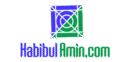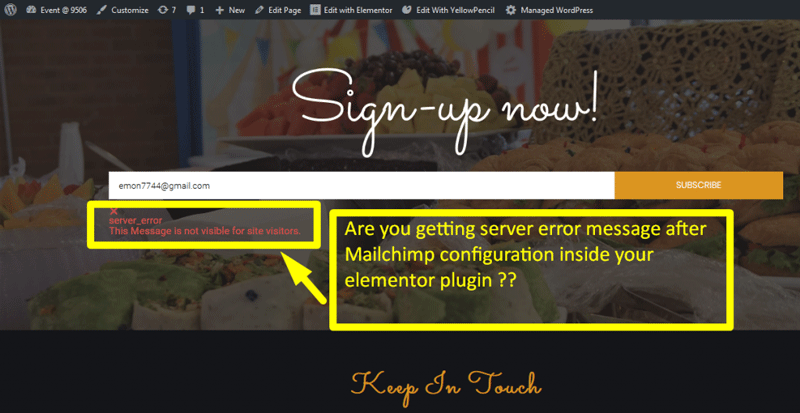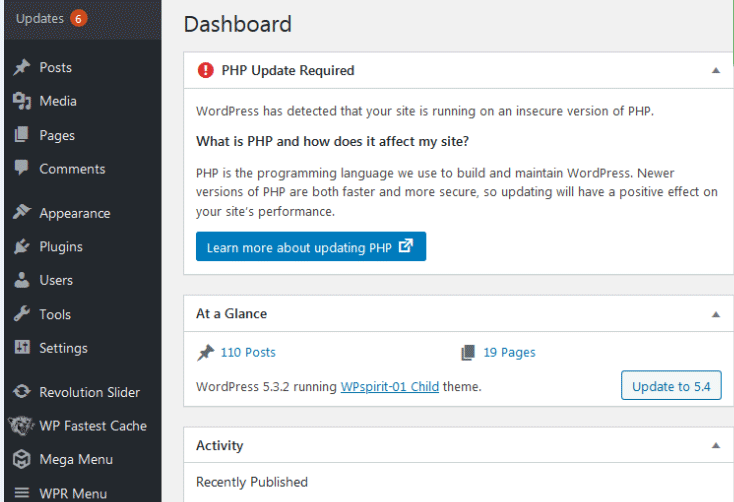To link a phone number in WordPress, use the HTML `tel:` attribute within a hyperlink tag. This creates a clickable phone number.
Linking a phone number in WordPress enhances user experience and encourages direct communication. Users can easily click the number to make a call, especially on mobile devices. This feature is essential for businesses seeking better customer engagement and streamlined contact processes.
By making phone numbers clickable, you reduce the friction for users needing immediate assistance or information. It’s a simple yet effective way to improve your website’s functionality. With just a few clicks, you can add this valuable feature to your WordPress site and start reaping the benefits of enhanced accessibility and user convenience.
Prerequisites
A WordPress website is needed. Make sure you have a phone number ready to link. You will also need login credentials for your WordPress site. This will help you access the admin dashboard. Basic knowledge of using WordPress is also necessary.
A computer with an internet connection is essential. Use a web browser like Chrome or Firefox. A text editor can be useful for copying and pasting code. Having a WordPress plugin for linking phone numbers can make the task easier.
Accessing WordPress Dashboard
To start, open your web browser. Enter your WordPress site’s URL followed by “/wp-admin”. A login screen will appear. Enter your username and password. Click on the ‘Log In’ button. You will now be inside the WordPress dashboard.
The dashboard is the first screen you see. It has many options on the left sidebar. Look for the ‘Pages’ or ‘Posts’ menu. Click on it to see a list of your pages or posts. To edit, click on the title of a page or post. This will open the editor screen. Here, you can add or edit content.
Finding The Right Page
Learn how to link a phone number in WordPress effortlessly. Follow simple steps to enhance user experience and boost conversions.
Selecting The Page Or Post
Open your WordPress dashboard. Click on the “Pages” or “Posts” menu. Choose the page or post where you want to add the phone number. Click on the title to edit it. You will see the content editor screen.
Editing The Content
Highlight the text where you want to insert the phone number. Click on the “Link” icon in the toolbar. A pop-up will appear. Enter “tel:+1234567890” in the URL field. Replace the numbers with your phone number. Click on the “Apply” button to save the link.
Adding The Phone Number
Open your WordPress dashboard. Navigate to the post or page editor. Switch to the text editor tab. Locate the text area where you want the phone number. Use the following HTML code: Call Us. Replace +1234567890 with your actual phone number. Save your changes and preview the page. The phone number should be clickable. This makes it easy for users to call you directly from the website.
Navigate to the post or page editor. Ensure you are in the visual editor. Highlight the text you want to turn into a link. Click the link icon in the toolbar. Enter your phone number in this format: tel:+1234567890. Press the apply button. Save your changes and preview the page. The phone number should now be a clickable link. This enhances user experience by allowing direct calls.
Formatting The Link
Linking a phone number in WordPress enhances user experience by making it clickable. Simply add “tel:” followed by the number in the link field. This ensures mobile users can call directly with a single tap.
Creating A Clickable Link
To make a phone number clickable, use the tel: protocol. Add the phone number after “tel:”. For example, use 123-456-7890. This will make the number clickable on mobile devices. Always test the link to ensure it works.
Choosing The Right Format
Phone numbers should be in a readable format. Use dashes or spaces for clarity. For example, use (123) 456-7890 or 123-456-7890. This helps users understand the number easily. Avoid using dots or other symbols.
Testing The Link
Linking a phone number in WordPress enhances user experience and boosts engagement. Use HTML anchor tags with “tel:” to create clickable phone numbers easily. Ensure the link works by testing it on different devices.
Previewing Changes
Always preview changes before publishing. This helps you see if the link works. Click the Preview button in WordPress. Look at your phone number link. It should be blue and underlined.
Ensuring Functionality
Make sure your phone number link works. Click the link to test it. Your phone dialer should open. Check this on both mobile and desktop. This ensures all users can call you easily.
Finalizing And Publishing
Finalizing and publishing your post involves ensuring all details are correct. Link a phone number in WordPress by editing the HTML. Simply use the “tel:” attribute in your anchor tag.
Saving Drafts
Always save your work as a draft first. Click the Save Draft button at the top right. This helps you avoid losing your content. Saving drafts allows you to review your changes. You can make edits before publishing.
Publishing The Content
Once your content is ready, you can publish it. Click the Publish button at the top right. Your post will go live immediately. Make sure to check for any errors before publishing. This ensures your post looks professional. You can also schedule your post for later. Choose the desired date and time. This helps you manage your posting schedule.
Troubleshooting
Linking a phone number in WordPress is simple with a few steps. Use the HTML “tel” attribute to make numbers clickable. This feature enhances user experience and boosts mobile engagement.
Common Issues
Some users face problems when linking phone numbers. One common issue is the phone number link not working. This can happen due to incorrect HTML code. Make sure you use the correct format: 123-456-7890. Another issue is the link not displaying correctly on mobile devices. Ensure that your theme supports mobile responsiveness.
Tips For Effective Linking
- Use a clear and easy-to-read font for the phone number.
- Make sure the phone number is visible on all devices.
- Test the link to ensure it works before publishing.
- Consider adding a clickable icon next to the phone number.
- Use the
tel:prefix to make the number clickable.
Frequently Asked Questions
How Do I Hyperlink A Phone Number On WordPress?
To hyperlink a phone number on WordPress, use the anchor tag. Type `Your Text`. Replace “your-number” with the actual phone number.
How Do I Hyperlink A Phone Number?
To hyperlink a phone number, use the “tel” protocol. Example: `Call Us`. This makes the number clickable.
How Do I Add A Phone Number To A Website In WordPress?
To add a phone number in WordPress, use a text widget or edit your theme’s header. Insert the phone number as a clickable link using HTML: `Call Us: 123-456-7890`. Save changes and update your site.
How Do I Make My Website Phone Number Clickable?
To make your website phone number clickable, use the HTML tag `yourphonenumber`. This enables easy dialing.
Conclusion
Adding a clickable phone number in WordPress is simple and boosts user convenience. Follow these steps to improve your website’s functionality. This small change can enhance user experience and potentially increase engagement. Keep your contact information easily accessible to make connecting with your audience effortless.