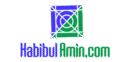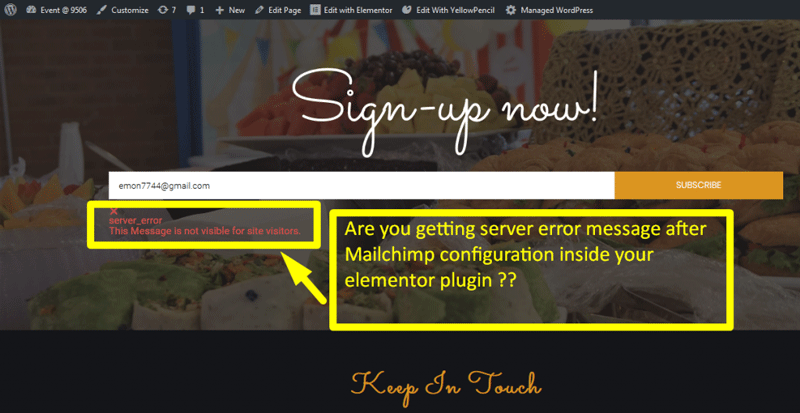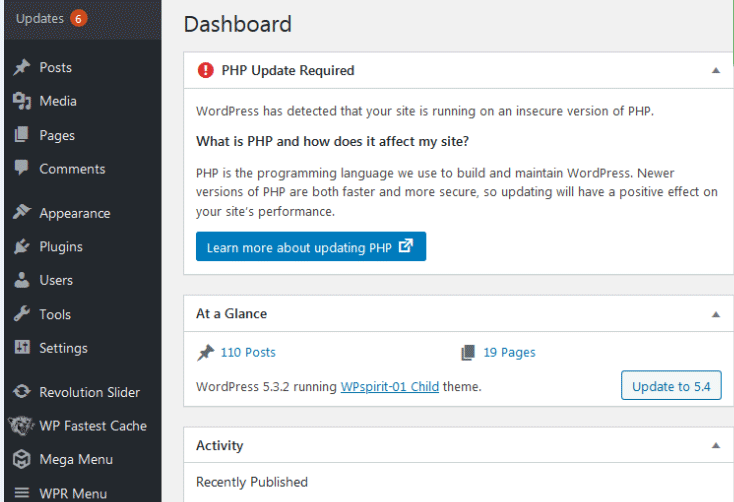To create a form in WordPress without a plugin, use HTML and PHP. Embed the form directly into your theme’s files.
Creating a form in WordPress without using a plugin involves a few essential steps. First, add HTML code for the form in your theme’s template file, such as `page. php` or `single. php`. This allows you to customize the form fields according to your needs.
Then, create a PHP script to handle form submissions, ensuring data is processed and stored correctly. This method offers greater control and customization options, making it ideal for users with coding knowledge. By following these steps, you can efficiently create forms without relying on external plugins, maintaining a lightweight and fast WordPress site.
Setting Up Your Environment
Select a theme that supports custom code. This is very important. Some themes may not allow you to add custom code. Check the theme’s documentation. Make sure it is flexible and easy to use. This will save you time later.
Open your WordPress dashboard. Go to Appearance and then Theme Editor. You will see a list of files on the right. Find the file named functions.php. This file allows you to add custom code. Be very careful when editing it.
Creating The Html Form
A simple HTML form starts with the tag. You should include the action and method attributes. The action attribute defines where to send the form data. The method attribute specifies how to send the data.
Here’s a basic structure:
Input fields go here
Input fields allow users to enter data. You can add them using the tag. Common types include text, email, and password. Each input field should have a name attribute.
Example:
Styling The Form
CSS helps make your form look better. You can change colors and fonts. Add padding to create space inside the form. Use margins to create space outside the form. Border-radius makes corners round. This gives a modern look. Change the width to make the form fit better.
Use hover effects for buttons. This makes them interactive. Set different styles for mobile devices. This ensures the form is responsive.
Ensure the form looks good on all devices. Use media queries to adjust styles. Set a max-width for the form. This keeps it from getting too wide. Use percentages for width. This helps the form adapt to different screen sizes.
Make buttons and inputs large enough for touch. This improves usability on mobile. Test your form on various devices. This ensures it works everywhere.
Processing Form Data
After a user fills out a form, the next step is to handle the submission. Use the $_POST superglobal to access the form data. Create a PHP script to process this data. This script should be placed in your theme’s functions.php file or a custom template.
Sanitizing input data is crucial for security. Use functions like sanitize_text_field() and sanitize_email(). These functions help remove harmful code. Always sanitize data before using it. This keeps your site safe from hacks.
Displaying Success Messages
Success messages show users their form submission worked. You can display these messages on the same page. Use a simple JavaScript alert or a div element for this. First, add a div with an id like success-message in your HTML. Then, use JavaScript to change its content and make it visible. Users will feel satisfied when they see a success message.
Redirect users to a new page after form submission. This can be a ‘thank you’ page. Use a simple JavaScript function to redirect. Add this function to your form’s submit event. Users will automatically go to the new page. This method ensures they know their form was submitted.
Email Notifications
Set up email notifications to stay updated. Use the built-in WordPress mail function. This function sends an email when someone submits a form. You need to add a few lines of code to your theme’s functions.php file. Make sure you provide the correct email address. Test to ensure emails are delivered. This way, you never miss a form submission.
Customize your email content to make it user-friendly. Adjust the subject line to be clear. Include the form data in the email body. Use HTML tags for better formatting. This makes the email easier to read. Include a thank you message. This gives a personal touch. Always test the email content before going live.
Security Considerations
Ensure data safety by validating user inputs and implementing secure coding practices. Avoid exposing sensitive information and use SSL to encrypt form data.
Preventing Spam Submissions
Using CAPTCHA can help stop spam bots. Add a honeypot field to catch automated submissions. Always use server-side validation to ensure data integrity.
Securing Form Data
Use HTTPS to encrypt data sent from the form. Always sanitize inputs to prevent malicious code. Store sensitive information in a secure database. Regularly update your WordPress and server software.
Frequently Asked Questions
How To Create A Form Without A Plugin In WordPress?
To create a form without a plugin in WordPress, use HTML in your theme’s template file. Add “ tags, input fields, and a submit button. Use PHP to handle form submission.
How Do I Create A Simple Form In WordPress?
To create a simple form in WordPress, install and activate a form plugin like WPForms. Then, use the drag-and-drop builder to design your form and embed it on a page using a shortcode. Save and publish to see the form live on your site.
How Do I Create An Interactive Form In WordPress?
Use a plugin like WPForms or Gravity Forms. Install and activate the plugin. Create a new form using the plugin’s drag-and-drop builder. Customize fields as needed. Embed the form on your page or post using a shortcode. Save and publish.
How Do I Add A Custom Form In WordPress?
Install and activate a form builder plugin like WPForms. Create a new form using the plugin’s drag-and-drop builder. Customize the fields as needed. Save the form and copy the provided shortcode. Paste the shortcode into your desired post or page.
Conclusion
Creating a form in WordPress without a plugin is simpler than it seems. Follow our step-by-step guide to achieve this easily. Customize your forms to suit your needs, ensuring better user interaction. Enjoy the flexibility and control that comes with coding your own forms.
Happy form building!