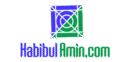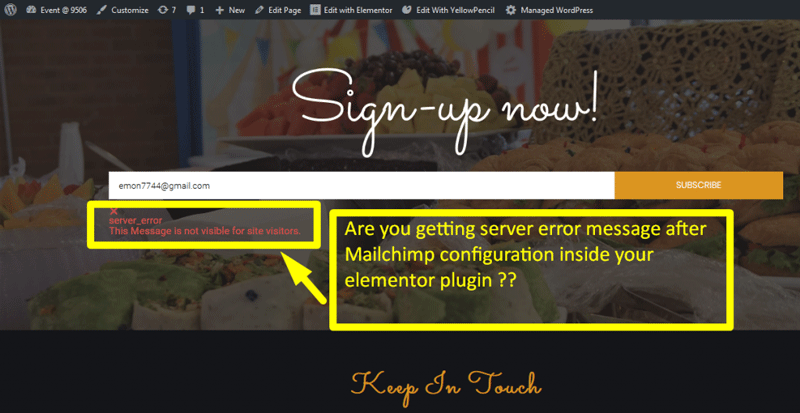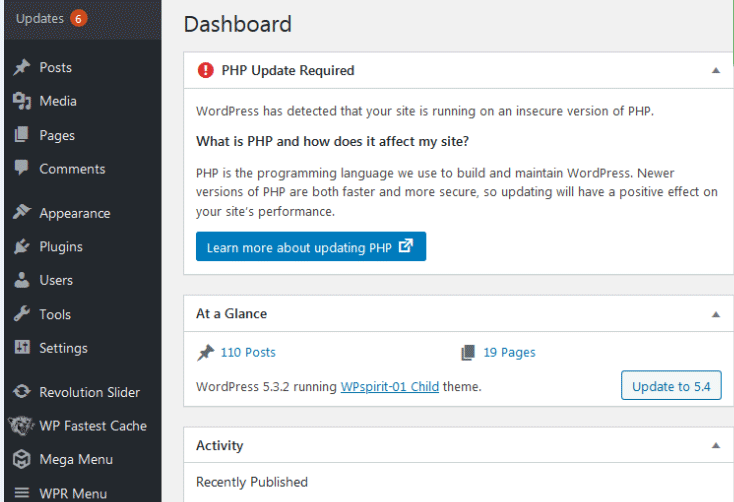To hide the page title in WordPress Elementor, go to the Elementor settings and toggle the “Hide Title” option. You can also use custom CSS for more control.
Elementor is a popular page builder for WordPress, offering extensive customization options. Sometimes, you may want a cleaner look for your pages by hiding the default page title. This can be easily achieved through the Elementor settings or by adding custom CSS.
Hiding the page title can help create a more streamlined and professional appearance. Whether you are a beginner or an expert, Elementor makes this process straightforward. This guide will walk you through the steps to hide your page titles effectively.
Preparing Your WordPress Site
Always backup your site before making changes. Use a reliable backup plugin like UpdraftPlus. Save your backup files in a safe place. This ensures you can restore your site if needed.
Ensure all plugins and themes are up to date. Go to your WordPress dashboard. Click on “Updates” to see available updates. Keeping them updated enhances security and performance. Outdated plugins can cause conflicts.
Installing Elementor
Hide the page title in WordPress Elementor effortlessly by accessing the page settings. Toggle the “Hide Title” option to streamline your design. Enjoy a cleaner, more professional appearance for your website.
Choosing The Right Version
Pick the version of Elementor that fits your needs. There is a free version and a pro version. The free version has basic tools. The pro version has advanced tools. Choose wisely based on your project requirements.
Installation Steps
Follow these steps to install Elementor:
- Go to your WordPress dashboard.
- Click on Plugins and select Add New.
- Search for Elementor in the search bar.
- Click on Install Now next to Elementor Page Builder.
- After installation, click on Activate.
Accessing The Elementor Editor
Access the Elementor Editor to easily hide the page title in WordPress. Simply navigate to the settings panel and toggle the page title visibility option. This quick adjustment ensures a cleaner, more streamlined webpage appearance.
Navigating To The Desired Page
First, log in to your WordPress dashboard. Click on Pages in the sidebar menu. Locate the page where you want to hide the title. Click on Edit with Elementor to open the Elementor editor.
Launching Elementor
The Elementor editor will load your page. Look for the Settings icon at the bottom left. Click on it to open the page settings. Find the Hide Title option and toggle it on. The page title will now be hidden.
Hiding The Page Title
Open the Elementor page editor. Look for the settings icon at the bottom left. Click it. A panel will open. Find the “Hide Title” option. Toggle it to “Yes”. This will hide the page title.
First, go to your WordPress dashboard. Click on “Appearance” and then “Customize”. Open “Additional CSS”. Add the following CSS code:
/ Hide Page Title /
h1.entry-title {
display: none;
}
Click “Publish”. The page title will now be hidden.
Verifying The Changes
Ensure the changes are correct by previewing your WordPress page after hiding the title using Elementor. Confirm the title is hidden and the page layout remains intact.
Previewing The Page
Go to the Elementor editor and click on the eye icon. This will allow you to preview the page. Check if the page title is hidden. If the title is still visible, double-check your settings.
Ensuring Responsiveness
Check the page on different devices. Look at it on a computer, tablet, and phone. Make sure the page title stays hidden on all devices. Use Elementor’s responsive mode to test this. This ensures a consistent user experience across all platforms.
Troubleshooting Common Issues
Sometimes the title does not hide. This issue can be frustrating. Check if the Elementor settings are correct. Ensure the “Hide Title” option is enabled. Another reason might be a theme conflict. Try switching to a default theme. Clear your browser’s cache and refresh the page. This often resolves visibility issues.
Custom CSS might not work. First, check the syntax. Mistakes in CSS code can cause problems. Ensure the CSS class or ID matches. Sometimes, CSS is overridden by other styles. Use !important to ensure your CSS applies. If it still does not work, try using the theme customizer. This can sometimes fix CSS issues.
Additional Tips
Optimize your Elementor experience by exploring additional tips. Customize CSS for precise control or use plugins to streamline the process effortlessly.
Customizing Page Headers
Use the Elementor theme builder to create custom headers. This tool allows for full control over header design. Disable default headers in the WordPress settings. Use a custom CSS class to hide them. Add the CSS class to the page settings. This helps in maintaining a clean look. Remember to save the changes.
Improving Page Aesthetics
Adding custom headers enhances page aesthetics. Use high-quality images for the header background. Make sure the text is readable. Choose a font that matches your brand. Align the header elements properly. This ensures a balanced layout. Avoid cluttering the header with too many elements. Less is more when designing headers.
Frequently Asked Questions
How To Hide The Page Title In Elementor?
To hide the page title in Elementor, open the page, click on “Settings” (gear icon), and switch “Hide Title” to “Yes”.
How Do I Hide The Title Of A Page In WordPress Theme?
Go to your WordPress dashboard. Navigate to the page editor. Locate the “Hide Title” option in the page settings. Check the box to hide the title. Save your changes.
How Do I Hide The Header In An Elementor Page?
Go to the page in Elementor. Open the page settings. Under “Hide Title,” toggle the switch to “Yes. “
How To Hide Site Title And Tagline In WordPress?
Go to Appearance > Customize. Select “Site Identity” and uncheck “Display Site Title and Tagline. ” Save changes.
Conclusion
Hiding page titles in WordPress Elementor enhances your website’s appearance. This simple adjustment can improve user experience. Follow the steps outlined to achieve a cleaner, more professional look. Remember, a well-designed site keeps visitors engaged and boosts your SEO. Start optimizing your pages today for better results.