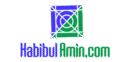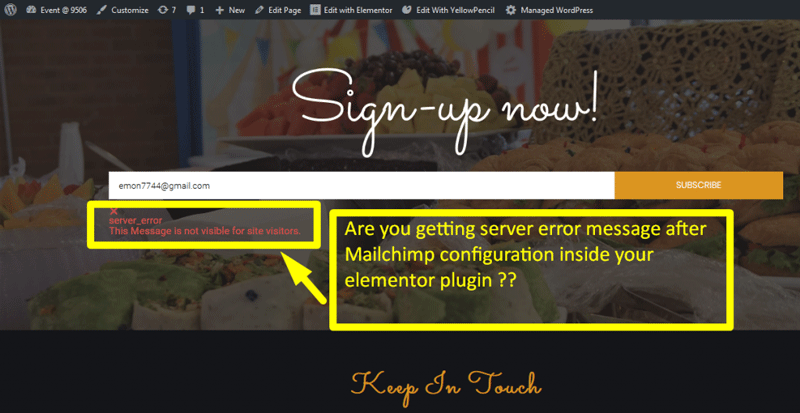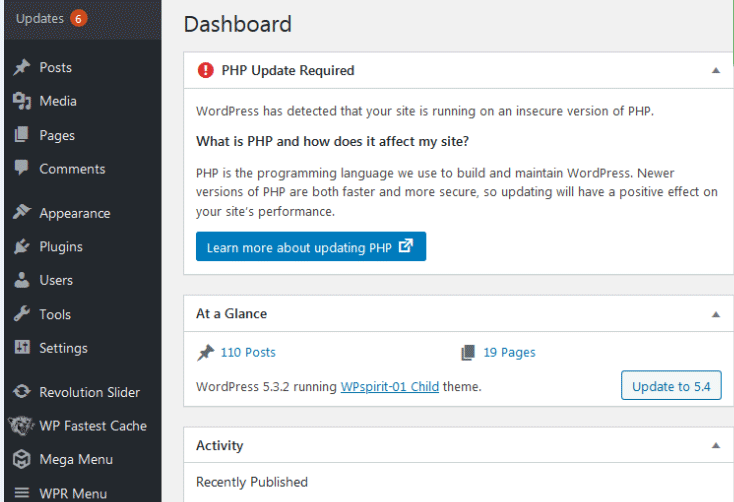10 WordPress Security Tips
1. Use strong, unique passwords for all accounts.
2. Keep WordPress core, themes, and plugins updated.
3. Install a reputable security plugin.
4. Limit login attempts to prevent brute force attacks.
5. Use two-factor authentication for added security.
6. Regularly back up your WordPress site.
7. Change the default “admin” username.
8. Disable file editing in the WordPress dashboard.
9. Implement SSL to encrypt data.
10. Use a web application firewall (WAF).
Introduction WordPress security is crucial for protecting your website from potential threats and vulnerabilities. With the rise of cyber-attacks, securing your WordPress site has never been more important. Simple steps like using strong passwords and keeping your site updated can make a big difference. A secure WordPress site not only protects your data but also ensures a safe experience for your visitors. Following these essential tips will help you safeguard your site against common security issues. This guide covers practical measures to enhance your WordPress security effectively. Prioritize these steps to maintain the integrity and performance of your website. By being proactive, you can prevent many security problems before they occur.
Top WordPress Security Plugins: Ultimate Shields for Your Site
Keep WordPress Updated
Ensure WordPress remains updated to protect your site from vulnerabilities and enhance security. Regular updates provide vital patches and new features.
Importance Of Updates
Updating WordPress is very important. New updates fix many security issues. Hackers often target old versions. Regular updates keep your site safe. Always use the latest version of WordPress.
Automatic Updates
Automatic updates make things easier. Set your site to update automatically. This way, you won’t miss any updates. Automatic updates save time and protect your site.
Use Strong Passwords
Ensure your site’s safety by creating strong, unique passwords. This simple step greatly reduces vulnerability to attacks.
Creating Strong Passwords
Strong passwords protect your website from hackers. Use a mix of letters, numbers, and symbols. Avoid using common words or easy patterns. Change passwords regularly. Never reuse old passwords.
Password Management Tools
Password management tools help you keep track of passwords. They store and generate strong passwords. Some popular tools are LastPass, Dashlane, and 1Password. These tools also offer browser extensions for easy access.
Enable Two-factor Authentication
Boost security by enabling Two-Factor Authentication on your WordPress site. This extra layer of protection helps safeguard your login credentials against unauthorized access.
How Two-factor Works
Two-Factor Authentication adds an extra layer of security. First, you enter your password. Then, you get a code on your phone. You must enter this code to log in. This makes it harder for hackers to access your site. Even if they steal your password, they won’t have the code.
Best Plugins For Two-factor
| Plugin Name | Description |
|---|---|
| Google Authenticator | Easy to use and set up. Works with most devices. |
| Authy | Offers backup codes and multi-device support. |
| Wordfence | Includes extra security features like firewall and malware scan. |
Install Security Plugins
Using security plugins helps keep your WordPress site safe. Here are some top choices:
- Wordfence: Offers firewall and malware scanning.
- Sucuri: Provides malware scanning and firewall protection.
- iThemes Security: Strengthens passwords and stops brute force attacks.
- All In One WP Security & Firewall: Easy to use and has many features.
Correct setup of security plugins is crucial. Always follow the setup guides. Configure firewall settings for optimal protection. Regularly scan your site for malware. Set strong password policies. Enable two-factor authentication if available. Monitor security logs for suspicious activity. Update the plugins frequently. This ensures the latest security measures.
Regular Backups
Regular backups protect your WordPress site from data loss and security breaches. Ensure you schedule automatic backups to maintain site integrity.
Backup Strategies
Regular backups are essential for WordPress security. Always store backups in multiple locations. Use both cloud and local storage. This ensures safety in case one method fails. Schedule backups to run automatically. Weekly or daily backups work best. Test your backups regularly. Make sure they restore properly.
Recommended Backup Plugins
Several plugins can help with WordPress backups. Some popular choices include:
- UpdraftPlus – Easy to use and supports cloud storage.
- BackupBuddy – Comprehensive features and great support.
- VaultPress – Real-time syncing and easy restoration.
Choose a plugin that fits your needs. Always keep your plugins updated. This helps in maintaining security.
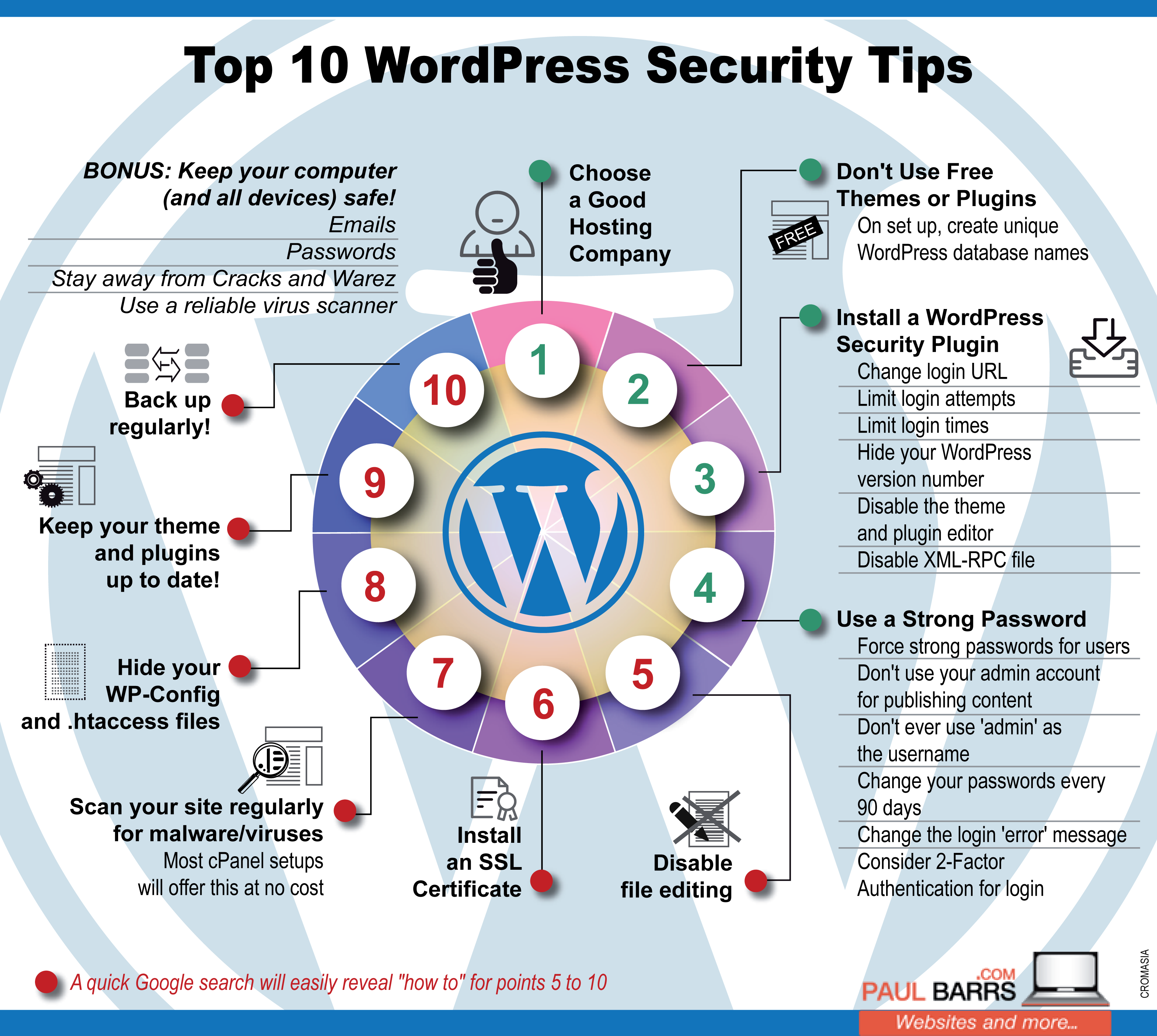
Credit: www.paulbarrs.com
Secure Your Login Page
Securing your login page is essential to protect your WordPress site. Implement strong passwords and use two-factor authentication to enhance security. Regularly update plugins and themes to prevent vulnerabilities.
Changing The Login Url
Hackers often target the default login URL. By changing the login URL, you make it harder for them. Use a plugin to change the URL. This simple step can increase security significantly.
Limiting Login Attempts
Limit login attempts to prevent brute force attacks. You can use plugins to set a maximum number of attempts. This action will block IP addresses after failed logins. This method helps keep your website safe.
Use Ssl Certificates
SSL Certificates protect your website. They encrypt data between users and the site. This makes it hard for hackers to steal information. SSL also builds trust. Users feel safe on your site. Search engines rank SSL-protected sites higher. This can increase your traffic. SSL is vital for online stores. It secures credit card details and personal info.
First, buy an SSL Certificate from a trusted provider. Next, go to your hosting account. Find the SSL section. Click on “Add SSL.” Follow the steps to upload your certificate. After that, update your WordPress settings. Go to the “General” tab. Change your site URL to “https.” Save the changes. Your site is now secure with SSL.
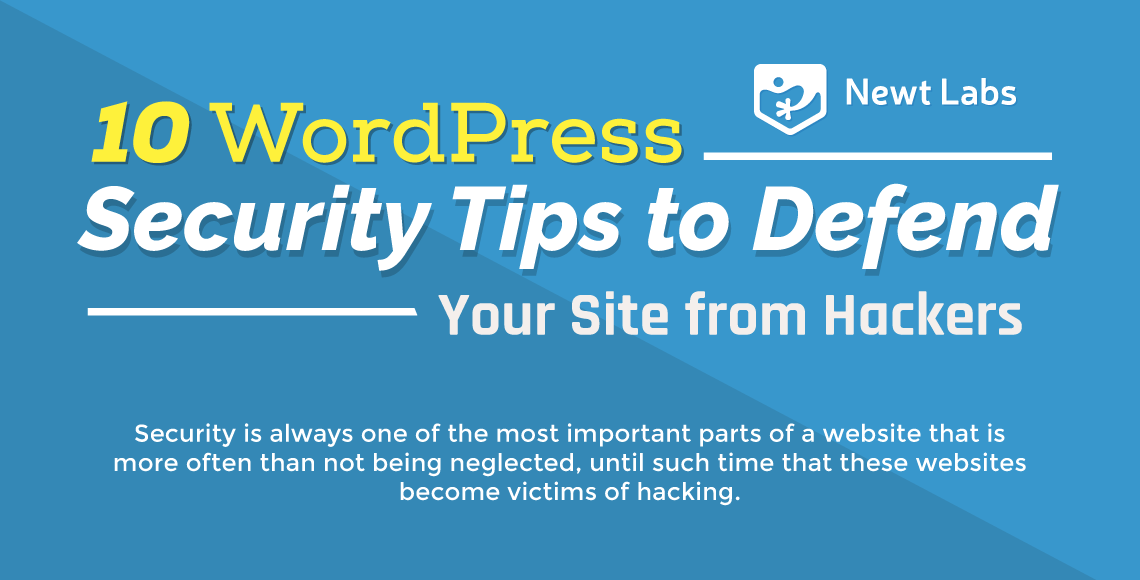
Credit: newtlabs.co.uk
Limit User Permissions
Assign roles based on specific needs. Users should have minimal access to perform their tasks. This reduces the risk of unauthorized changes. Administrators must have full control. Contributors and subscribers need limited permissions. Always review and update user roles.
Grant access only to trusted users. Avoid giving admin rights to everyone. Use plugins to monitor user activities. Restrict plugin installations to admins. Regularly check for unused accounts. Delete inactive users to improve security. Ensure strong passwords for all users.
Disable File Editing
Disabling file editing in WordPress enhances security by preventing unauthorized changes to theme and plugin files. This simple step helps protect your site from potential hacking attempts.
Why Disable File Editing
File editing lets users change theme and plugin files from the dashboard. This can be risky if hackers gain access. Disabling it prevents malicious code injections. It helps keep your site safe from unauthorized changes. Hackers often target this feature to exploit websites.
How To Disable It
Open your WordPress wp-config.php file. Add the following line of code:
This simple step will disable file editing. Save the changes to the wp-config.php file. Your website is now more secure. This makes it harder for hackers to alter your files. Always keep your site protected with this setting.
Monitor Your Site
Ensure your website’s safety with these 10 essential WordPress security tips. Protect your data and maintain site integrity effortlessly.
Activity Logs
Track all user actions with activity logs. This helps identify suspicious behavior quickly. Review these logs regularly to ensure site integrity. Use plugins like WP Security Audit Log. They make monitoring user activity easy. Always keep an eye on login attempts. Monitor content changes as well. This ensures no one tampers with your site.
Security Scanners
Use security scanners to check for vulnerabilities. Tools like Sucuri and Wordfence are great. They scan your site for malware and threats. Regular scans keep your site safe. Always update your scanner tools. This ensures they catch new threats. Scanners also help in fixing security issues. They provide detailed reports for site admins.
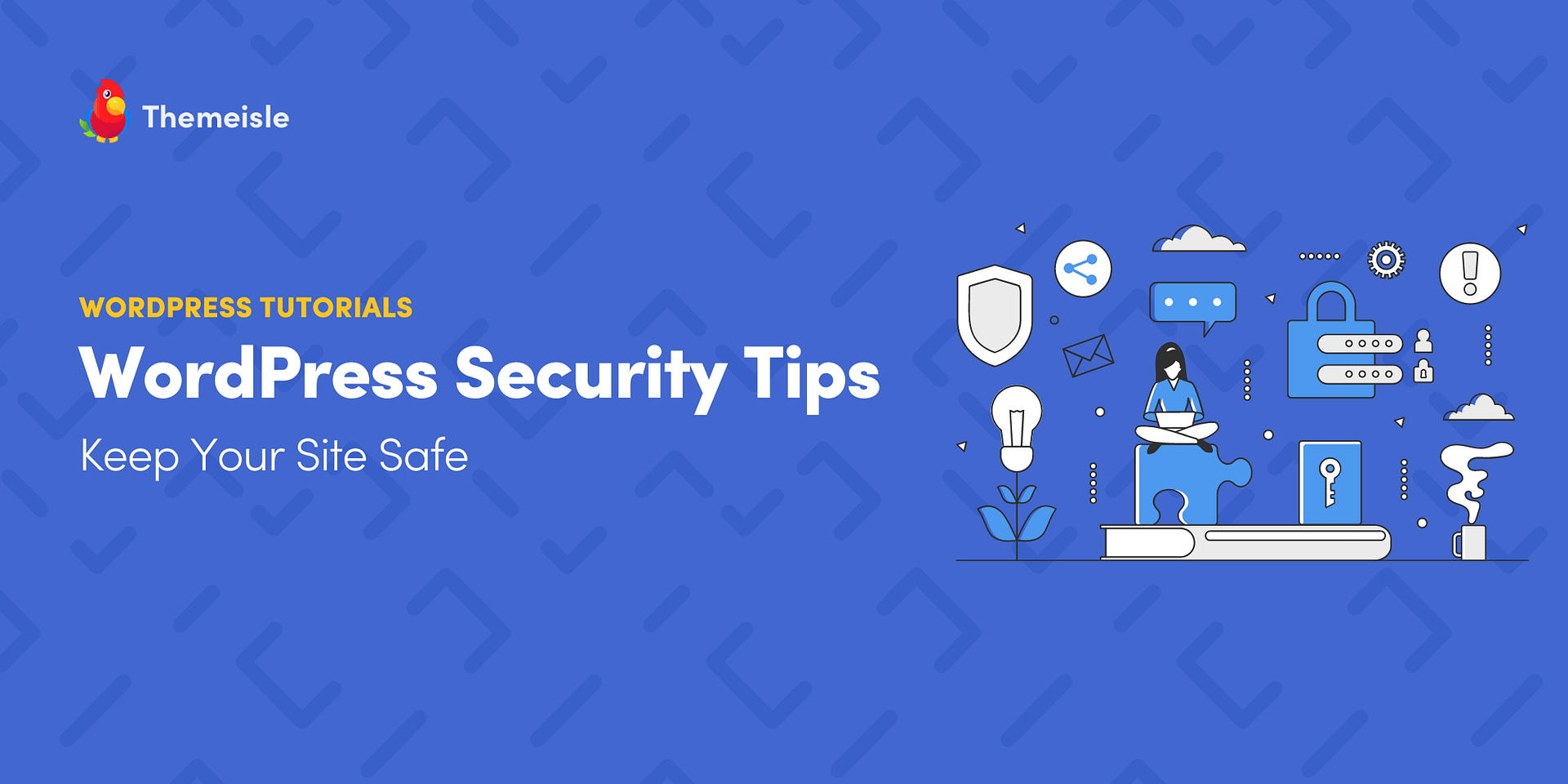
Credit: themeisle.com
Frequently Asked Questions
How Do I Make Sure My WordPress Site Is Secure?
To secure your WordPress site, use strong passwords and update plugins regularly. Enable two-factor authentication. Install a security plugin. Backup your site frequently. Use a reliable hosting service.
Is WordPress The Most Hacked Cms?
Yes, WordPress is the most hacked CMS. Its popularity makes it a frequent target for hackers. Regular updates and security measures are crucial.
How Do I Make With My WordPress Website More Safer?
To make your WordPress website safer, keep software updated, use strong passwords, install security plugins, enable two-factor authentication, and regularly back up your site.
What Is The Most Vulnerable Part Of A WordPress Website?
The most vulnerable part of a WordPress website is its plugins. Outdated or poorly coded plugins pose significant security risks.
Conclusion
Securing your WordPress site is crucial for protecting your data and reputation. Implement these 10 security tips to enhance your site’s defenses. Regular updates, strong passwords, and reliable plugins play key roles. Stay vigilant and proactive to ensure your WordPress site remains safe and secure.
Your website’s security is worth the effort.