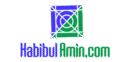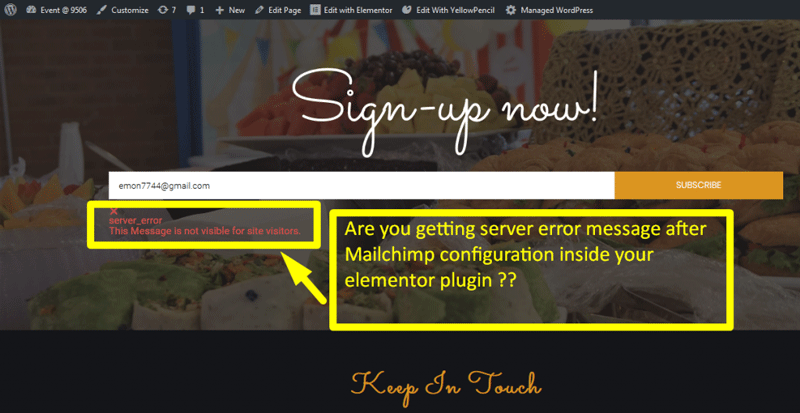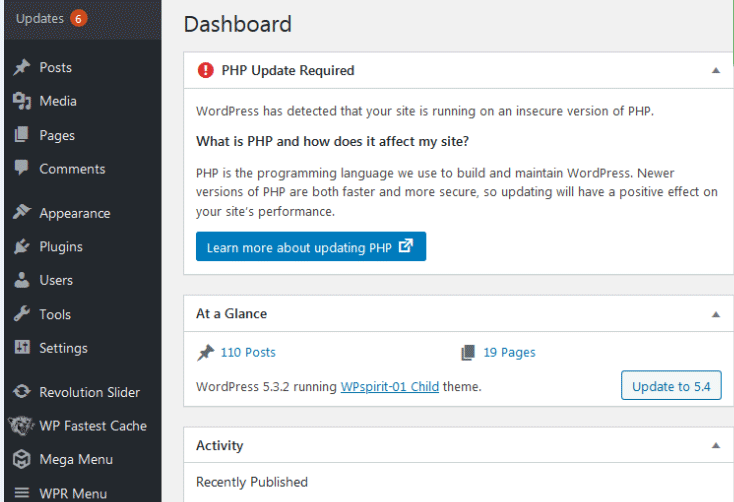To edit functions.php in WordPress, access your theme’s directory via FTP or the WordPress dashboard. Open the functions.php file and make necessary changes.
Editing the functions. php file in WordPress allows you to add custom functionalities and enhance your site’s performance. This file is part of your theme’s core files and contains essential PHP code that can modify default behaviors or add new features.
Always create a backup before making any changes to avoid potential issues. Use a child theme to ensure your customizations aren’t lost during theme updates. Accessing the file through the WordPress dashboard or an FTP client provides flexibility in how you manage your site’s code. This guide offers a straightforward approach to safely editing functions. php.
Preparation
Always backup your site before making changes. Use plugins like UpdraftPlus or BackWPup. This ensures you can restore your site if something goes wrong.
First, create a child theme. This keeps your changes safe during updates. Copy the functions.php file from the parent theme to the child theme. Edit the functions.php file in the child theme only. This practice helps maintain the integrity of the original theme.
Accessing Functions.php
Log in to your WordPress dashboard. Go to Appearance and then click on Theme Editor. On the right side, find functions.php in the list of files. Click on it to open the file. Make your changes carefully and click Update File to save. Always back up your file before making changes.
Connect to your server using an FTP/SFTP client. Navigate to wp-content/themes and find your theme folder. Locate the functions.php file within this folder. Download the file to your computer to make changes. After editing, upload the file back to the server. Always back up your original file before uploading the new one.
Editing Basics
The functions.php file is a theme file in WordPress. It allows you to add custom code. This file is located in the theme folder. You can access it through the WordPress dashboard. Go to Appearance and then Theme Editor. Select the theme you want to edit. Find the functions.php file on the right side. Click on it to open.
To add a code snippet, copy the code you want to add. Paste it at the end of the file. Make sure there are no syntax errors. Errors can break your site. Click the Update File button to save changes. Always create a backup before editing.
Removing code snippets is easy. Open the functions.php file through the Theme Editor. Find the code you want to remove. Carefully delete the code. Make sure you do not delete other parts of the file. Click Update File to save changes.
If you accidentally delete something important, your site might break. Always create a backup first. This way, you can restore the file if needed. Be cautious when editing.
Common Edits
Editing the functions. php file in WordPress allows customization of theme features. Access this file via the theme editor or FTP client. Make sure to back up your site before making changes to avoid potential issues.
Customizing The Login Page
To customize the login page, edit the functions.php file. Add code to change the login logo. You can also modify the login form and background. Use the wp_login_form function to make changes. This function allows you to customize the form fields. You can add custom CSS for styling. Make sure to test the changes. Testing ensures the login page looks good.
Adding Custom Widgets
Adding custom widgets is easy. Open the functions.php file. Add code to register new widgets. Use the register_sidebar function. This function helps to create widget areas. You can add custom HTML and CSS for styling. Test the new widgets on your site. Make sure they display correctly. Widgets enhance your site’s functionality.
Troubleshooting
Editing functions.php can cause errors on your site. One common error is the white screen of death. This happens when there is a syntax error. Another error is the 500 internal server error. This also often results from a coding mistake. Always check your code for typos and missing characters. Use a text editor with syntax highlighting to help identify errors.
If errors persist, restore your site from a backup. Backups save your site data. Most hosting providers offer backup services. You can also use plugins to create backups. Follow these steps to restore:
- Login to your hosting account.
- Navigate to the backup section.
- Select the most recent backup.
- Click restore.
Your site should return to normal after the backup is restored.
Best Practices
Comments help make your code clear. They explain what each part does. This is important for you and others. Always add comments before a function. This way, everyone understands the purpose. For example, use Function for adding a custom post type . This comment tells what the function does. Clear comments can save time later. They prevent confusion and mistakes.
Testing changes is very important. Always test your code on a staging site first. This helps avoid breaking your live site. Small errors can cause big problems. Testing helps catch these errors early. Use tools to test your code. Many free tools are available. These tools can find bugs and issues. Testing ensures everything works well before going live.
Advanced Tips
Action hooks let you add code at certain points. They are powerful and flexible. Use them to enhance functionality. For example, add_action(‘wp_head’, ‘custom_function’); adds your function to the head section. This can be used for adding meta tags or custom styles. Always remember to test your hooks. Incorrect hooks can break your site.
Custom functions add unique features to your site. Write them in the functions.php file. For example, a custom function can change the login logo. Use this code: function custom_login_logo() { echo ‘.login h1 a { background-image: url(your-logo-url); }’; } Then, hook it with add_action. This makes your site unique and functional.
Frequently Asked Questions
How To Edit Functions In Php File WordPress?
Edit functions in the WordPress PHP file by accessing Appearance > Theme Editor. Select functions. php and make your changes. Save the file.
How Do I Access Functions Php In WordPress?
To access functions. php in WordPress, navigate to Appearance > Theme Editor from your dashboard. Select functions. php from the right sidebar.
How Do I Edit Php Directly In WordPress?
To edit PHP in WordPress, use a child theme or a plugin like Code Snippets. Avoid editing core files directly.
How Do I Add Php Functions To WordPress?
Add PHP functions to WordPress by editing the functions. php file in your theme’s directory. Use a child theme for safety.
Conclusion
Editing the functions. php file in WordPress can greatly enhance your website’s functionality. Always back up your site before making changes. Use a child theme to avoid losing customizations during updates. Follow these tips to safely edit functions. php and improve your WordPress site effectively.
Keep exploring and enhancing your site!