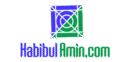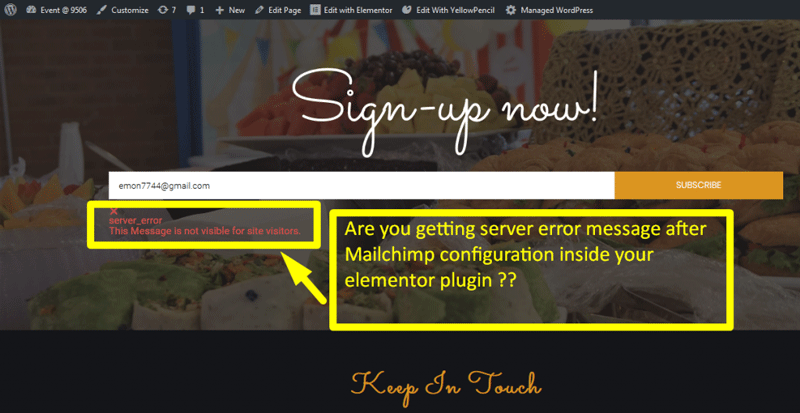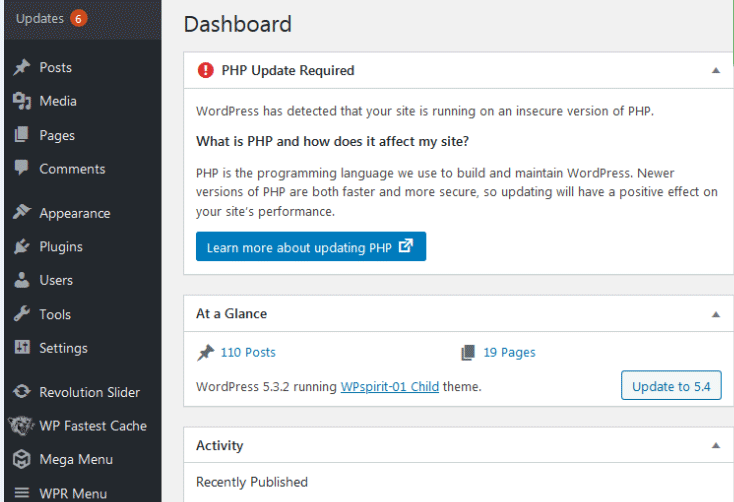To hide the author on WordPress posts, use a plugin like “WP Meta and Date Remover” or edit your theme’s code. These methods will effectively conceal the author details.
Many bloggers and website owners prefer to keep their content anonymous. Hiding the author on WordPress posts can enhance the site’s professional appearance. It can also shift the focus entirely to the content itself. Using a plugin simplifies the process and is beginner-friendly.
Alternatively, editing the theme’s code offers more customization but requires some technical knowledge. Both methods are effective and cater to different skill levels. Choosing the right approach depends on your comfort with WordPress and coding. This guide will help you make an informed decision and implement the change seamlessly.
Using A Plugin
Hiding the author on WordPress posts can be achieved effortlessly using a plugin. Simply install and activate the appropriate plugin to conceal author details. This method ensures a cleaner, more professional look for your blog.
Recommended Plugins
Hide/Remove Metadata is a great plugin. It helps you hide the author name. WP Meta and Date Remover is another good option. It removes the date and author info. Show Hide Author gives you control over showing or hiding the author.
Installation Process
Go to your WordPress dashboard. Click on Plugins and then Add New. Search for the desired plugin. Click Install Now next to it. After installation, click Activate.
Configuring The Plugin
Go to the plugin settings. Find the option to hide the author. Check the box to hide the author name. Save your settings. Now, the author name should not appear on your posts.
Manual Method
Manually hiding the author on WordPress posts involves editing the theme’s code. Access the theme editor and modify the relevant PHP files. This method ensures a customized approach to conceal author information.
Editing Theme Files
Open your WordPress dashboard. Go to Appearance, then click on Theme Editor. Find the file named single.php or content.php. Look for the line that displays the author’s name. It often starts with php the_author(); ?. Delete or comment out this line. Save the changes. This will hide the author on all posts.
Adding Custom Css
Open your WordPress dashboard. Navigate to Appearance, then Customize. Click on Additional CSS. Add the following code:
.post-author {
display: none;
}
Click Publish to save the changes. This hides the author name on all posts.
Child Theme Method
Create a child theme to hide the author on WordPress posts. This method allows customization without altering the main theme. Maintain updates easily while keeping the author information hidden.
Creating A Child Theme
Create a new folder for your child theme. Name it something related to your theme. Next, create a style.css file in this folder. Add the necessary header information in this file. Then, create a functions.php file in the same folder. This file will handle the child theme’s functionality. Make sure to enqueue the parent theme’s style.
Modifying Template Files
Locate the template file that displays the author. This is often in single.php or content.php. Copy this file to your child theme folder. Open the copied file in a text editor. Find the line that calls the author information. It may look like php the_author(); ?. Remove or comment out this line. Save your changes and upload the file.
Using Custom Code
You can hide the author by adding a small code snippet. This code will remove the author information from your posts. The code is simple and safe to use.
.post-author {
display: none;
}
Add the code to your theme’s CSS file. The file is usually named style.css. You can find it in your theme folder. Use a file manager or FTP client to access the file.
Edit the file and paste the code at the end. Save the changes and check your site. The author information should now be hidden.
Testing Changes
Check your website to see if the author name is hidden. Open a post and look for the author name. If the name is gone, you did it right. Sometimes, you might need to clear your cache. This helps to see the changes.
If the author name still shows, double-check your settings. Make sure you followed all steps. Sometimes, themes can cause problems. Try switching to another theme temporarily. Another option is using a plugin. Plugins can help hide the author name. Always keep your plugins up to date.
Reverting Changes
Some plugins can hide author names. To remove them, go to the WordPress dashboard. Click on “Plugins”. Find the plugin you used to hide the author. Click “Deactivate” and then “Delete”. This will stop the plugin from hiding author names.
Sometimes, code changes are made to hide the author. Access your website files using FTP or a file manager. Look for the theme folder. Find the single.php or content.php file. Remove the code that hides the author. Save the file and upload it back. Refresh your site to see the changes.
Frequently Asked Questions
How Do I Hide The Author In WordPress Posts?
To hide the author in WordPress posts, use a plugin like “WP Meta and Date Remover” or edit your theme’s code.
How Do I Get Rid Of The Author Box In WordPress?
To remove the author box in WordPress, use a plugin or modify your theme’s code. Access Appearance > Editor. Find the file that displays the author box and delete or comment out the relevant code. Save changes. You can also use CSS to hide it.
How Do I Remove The Author Link In WordPress?
To remove the author link in WordPress, use a custom code snippet. Add it to your theme’s functions. php file. Alternatively, use a plugin like “Hide/Remove Metadata. “
How Do I Hide Post Info In WordPress?
To hide post info in WordPress, use a custom CSS code. Add `display: none;` to the specific elements. Use the WordPress Customizer or a child theme’s stylesheet. Alternatively, use a plugin like “Hide Post Info” for easier customization.
Conclusion
Hiding the author on WordPress posts is simple with the right tools. Follow our steps to maintain privacy. Use plugins or custom code to achieve this easily. Enhance your site’s look and focus on content. Keep your website professional and clean.
Happy blogging!