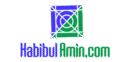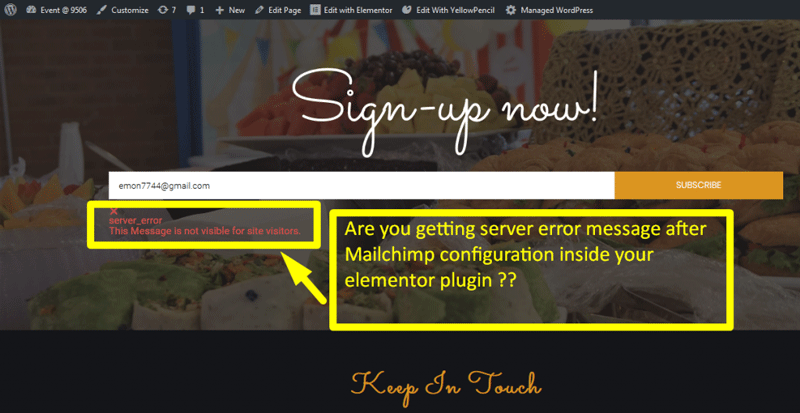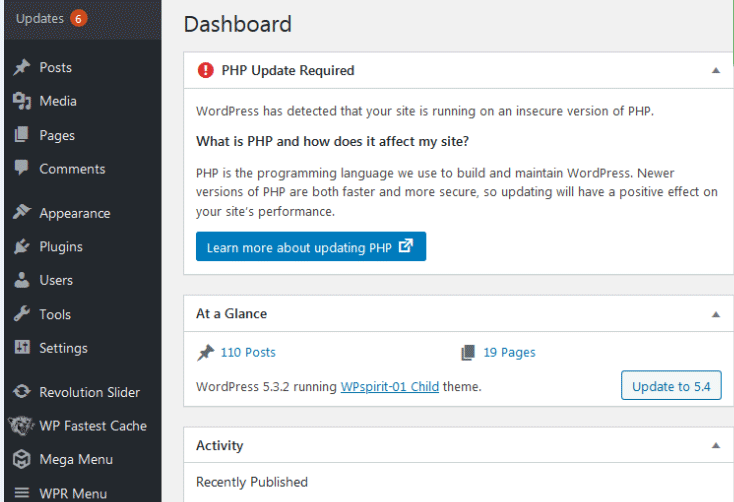To log out of WordPress, click on your profile icon in the top right corner, then select “Log Out.” This will end your session.
Logging out of WordPress is a simple but crucial task to ensure the security of your website and personal information. Whether you’re using WordPress for blogging, e-commerce, or business, maintaining the security of your account is essential. Regularly logging out, especially on shared or public computers, helps prevent unauthorized access.
It also ensures that your site remains secure from potential threats. By following a few straightforward steps, you can quickly log out and protect your sensitive data. Always make sure to log out after you finish your work to maintain the integrity and safety of your WordPress account.
Standard Logout Process
Logging out of WordPress involves navigating to the top right corner of the dashboard. Click on your username, then select “Log Out” from the dropdown menu. This action ensures your account is securely signed out.
Accessing The Dashboard
To log out of WordPress, start by accessing the dashboard. You can do this by typing your website’s URL followed by /wp-admin. This will take you to the login page. Enter your username and password. Once logged in, you will see the dashboard.
Using The Logout Link
Look for the profile picture at the top-right corner. Click on it. A dropdown menu will appear. Find and click the “Log Out” link. This will log you out of your account. Make sure to close the browser for extra security.
Logging Out On Different Devices
First, go to the top right corner of your WordPress dashboard. Click on your profile picture or name. A dropdown menu will appear. Find and click the “Log Out” option. You will be logged out of your account. If you are using a shared computer, clear your browser history. This keeps your account safe.
Open the WordPress app on your phone. Tap on the profile icon at the bottom. Scroll down and find the “Log Out” option. Tap on it to log out of your account. For extra security, always clear your app cache. This prevents unauthorized access.
Using Security Plugins
Security plugins enhance your WordPress site’s protection. Ensure you log out by clicking your profile icon and selecting “Log Out. ” This step secures your admin area from unauthorized access.
Recommended Plugins
Security plugins help you log out automatically. They protect your site from hackers. Some popular plugins are Wordfence and iThemes Security. These plugins offer more features. They are easy to install and use. You can find them in the WordPress plugin store. Always choose plugins with good reviews.
Setting Up Auto-logout
Auto-logout is very important. It helps keep your site safe. To set it up, go to your plugin settings. Find the auto-logout option. Set a time limit for inactivity. This will log out users after a set time. Make sure to save the settings. Now, your site is more secure.
Troubleshooting Logout Problems
Clear cache and cookies to fix logout issues. Open your browser settings. Find the privacy or history section. Click on clear browsing data. Choose cookies and cache. Click clear data. This will remove old data. Try logging out again.
Extensions can cause problems with logging out. Open your browser. Go to the extensions page. Disable all extensions. Try logging out again. If this works, enable extensions one by one. Find the one causing the issue. Keep it disabled.
Advanced Logout Techniques
Custom logout URLs help you to create unique logout links. These links can be used anywhere on your site. The format is simple: yourwebsite.com/wp-login.php?action=logout. You can add this link to your menus or buttons. This method ensures users log out quickly and securely.
Adding a logout link to your menu is simple. Go to your WordPress dashboard. Navigate to Appearance > Menus. Create a new custom link. Use the custom logout URL: yourwebsite.com/wp-login.php?action=logout. Add this link to your desired menu. Save the menu changes. Now, users can log out directly from the menu.
Managing Multiple Accounts
Logging out before switching users is important. It keeps your data safe. Always log out of one account before entering another. This prevents any mix-up of data.
Incognito mode is useful for managing multiple accounts. Open a new incognito window for each user. This keeps sessions separate and secure. It also avoids saving any browsing history. Incognito mode helps maintain privacy and security.
Frequently Asked Questions
How Do I Force WordPress To Log Out?
Go to WordPress dashboard, click on “Users,” then “All Users. ” Select your username and click “Log Out Everywhere Else. “
How Do I Make The Logout Button On My WordPress Site?
To add a logout button, use a plugin like “WP Logout Button”. Install and activate it, then place the shortcode [wp-logout] where you want the button.
How Do I Show The Logout Menu In WordPress?
Go to WordPress Dashboard. Navigate to Appearance > Menus. Select a menu to edit. Click “Add Items,” then choose “Log Out. ” Save menu.
What Is The Default Logout In WordPress?
The default logout URL in WordPress is “wp-login. php? action=logout”. Users can log out via this link.
Conclusion
Logging out of WordPress is a simple process that ensures your account’s security. Follow the steps outlined to log out safely. Remember to always log out, especially on shared devices. This practice helps protect your personal information and keeps your WordPress site secure.
Stay safe and happy blogging!