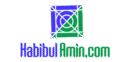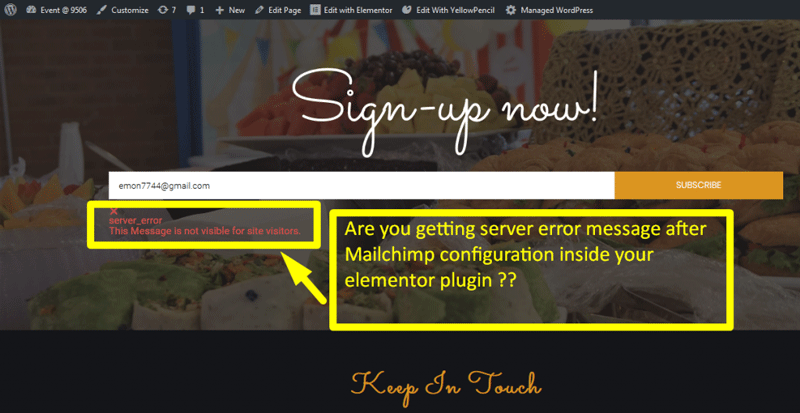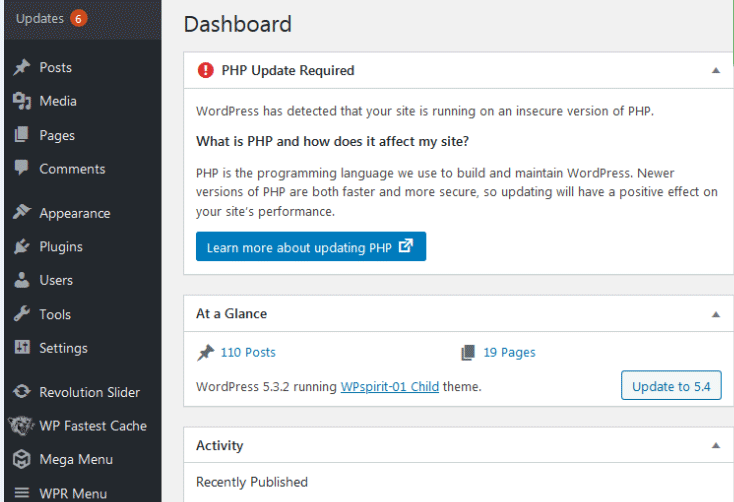To upload a PDF file in WordPress, navigate to the Media Library and click “Add New.” Then, select your PDF file to upload.
Uploading PDF files to WordPress is a straightforward process that enhances the user experience by providing downloadable content. Whether it’s for sharing reports, eBooks, or brochures, PDFs are a versatile format that maintains the integrity of your documents. WordPress makes this task easy with its user-friendly interface.
By adding PDFs to your site, you can offer valuable resources to your visitors, enhancing engagement and providing additional information. The process takes just a few clicks, ensuring that even those with minimal technical skills can manage it efficiently. This guide will walk you through the steps to ensure your PDFs are uploaded successfully.
Preparation
Effective preparation ensures a smooth process. Gather your PDF file and log into your WordPress dashboard. Familiarize yourself with the media library for easy uploading.
Check File Size
Ensure your PDF file is not too large. WordPress has a file size limit. Usually, this limit is 2MB. You can check the limit in your hosting settings. If your file exceeds this limit, it won’t upload.
Optimize Pdf
Optimizing your PDF can make it smaller. Use tools like Adobe Acrobat or online compressors. Smaller files upload faster and use less space. Optimization also helps with loading speed. Always keep a backup of the original file.
Accessing The Dashboard
First, open your web browser. Type your website’s URL and add “/wp-admin” at the end. Press Enter. A login page will appear. Enter your username and password. Click on the “Log In” button. You are now inside the WordPress dashboard.
Find the sidebar on the left of the dashboard. Look for the “Media” section. Click on “Media” to open the Media Library. The Media Library shows all the files on your website. To add a new file, click the “Add New” button. A new window will open. You can now upload your PDF file.
Uploading The Pdf
Go to the WordPress dashboard. Click on Media on the left menu. Then, click on the Add New button. This will open the media upload page.
Click on the Select Files button. This will open a file browser. Choose the PDF file you want to upload. Then, click Open. The file will start uploading. Once uploaded, you will see it in the media library.
Inserting Pdf Into Post
Open your WordPress dashboard. Go to the Posts section. Click on Add New to create a new post. You can also choose an existing post to edit.
Click on the Add Media button. This will open the media library. Click on Upload Files and choose your PDF file. Once uploaded, select the PDF and click on Insert into post. This will add a link to your PDF in the post.
Customizing Pdf Display
Make your link text clear and simple. It should describe the PDF content. For example, use “Download Report” instead of “Click Here”. This helps users know what they are clicking. Use short phrases. Add a short description if needed.
Use plugins to embed PDF files directly. Plugins like PDF Embedder are helpful. They show PDF files on your page. Users can view without downloading. This improves user experience. Always test the embedded PDF for proper display. Make sure it works on all devices.
Testing The Pdf Link
Uploading a PDF file in WordPress involves navigating to the media library and selecting the desired file. Ensure the link is functional by testing the PDF link directly on your site.
Preview Post
Click the Preview button at the top right of the editor. This will open a new tab showing your post. Locate the link to your PDF file in the preview. Click on the link to ensure it opens the PDF correctly.
Verify Pdf Access
Make sure your PDF is accessible to all users. Try opening the link in different browsers. This helps confirm that the PDF works everywhere. Ask a friend to test the link as well. Their feedback can help you identify any issues.
Troubleshooting
PDF uploads may fail due to file size limits. Check if the file is too large. Another common issue is incorrect file format. Make sure the file is a valid PDF. Sometimes, server settings can block uploads. Check the server’s configuration and permissions. Also, plugin conflicts might cause errors. Disable plugins to find the culprit. Finally, check for WordPress updates. An outdated version may have bugs.
First, try renaming the PDF file. Use simple names without special characters. Next, clear your browser cache. This can solve many issues. Check your internet connection. A slow connection might fail uploads. Also, increase the PHP memory limit on your server. This helps with larger files. If all else fails, contact your hosting provider for support.
Frequently Asked Questions
How Do I Upload A Pdf Document To WordPress?
To upload a PDF to WordPress, go to the dashboard. Click “Media,” then “Add New. ” Drag and drop your PDF or click “Select Files” to upload. Copy the file URL for use in your posts or pages.
How Do I Upload A Pdf Document To A Website?
To upload a PDF to a website, log in to your site’s admin panel. Navigate to the media or upload section. Click “Upload” and select the PDF file from your computer. Once uploaded, copy the generated URL. Insert this URL into your webpage where needed.
Save and publish the changes.
How Do I Upload Files To A WordPress Website?
To upload files to a WordPress website, log in to your dashboard. Navigate to Media > Add New. Click “Select Files” or drag and drop your files. Once uploaded, use the URL or insert them directly into posts or pages.
How Do I Allow Users To Upload Pdf Files To WordPress?
To allow PDF uploads in WordPress, navigate to your dashboard. Go to Settings > Media and adjust the file upload settings. Alternatively, use a plugin like WPForms for user-friendly uploads.
Conclusion
Uploading a PDF file in WordPress is simple and efficient. Follow these steps to enhance your website’s functionality. This guide ensures your content is easily accessible to your audience. Keep your website updated with useful documents, and enjoy the seamless integration of PDFs in your WordPress site.