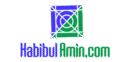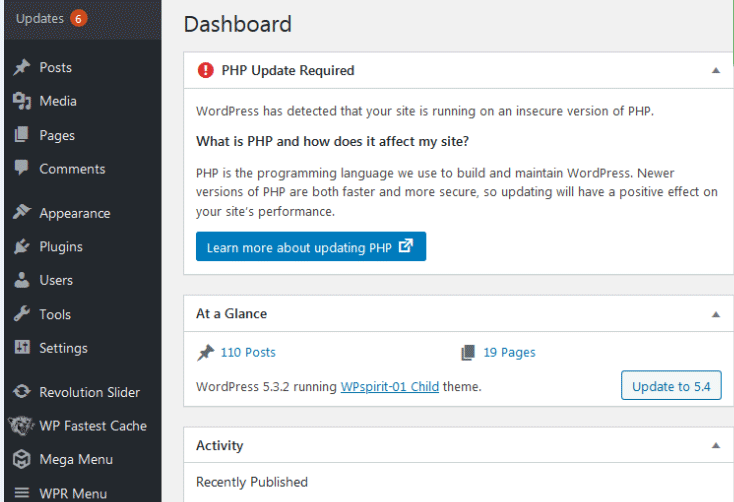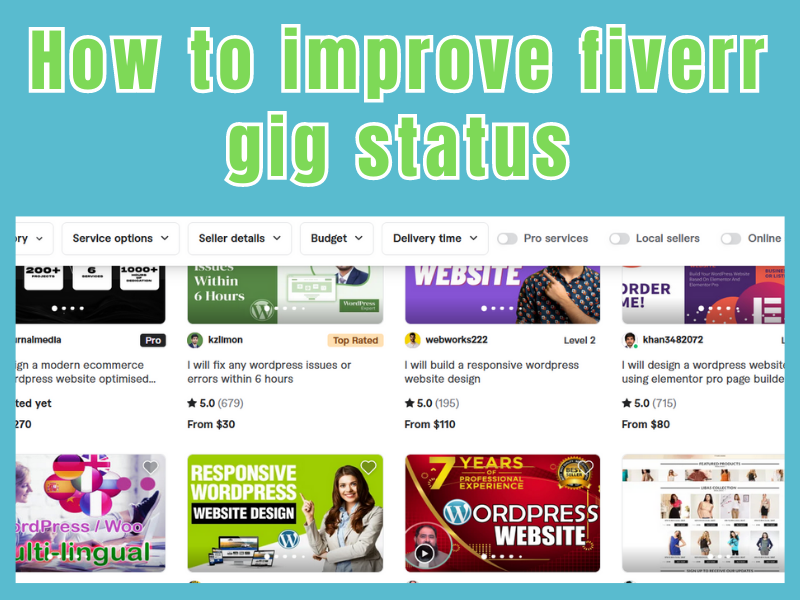To integrate mailchimp with elementor WordPress builder is very easy and interesting in use.
Is your website is built in WordPress and using elementor page builder to design your pages then, this tutorial will be very helpful for you to configure mailchimp.
Here you will be able to make your awesome subscribe form dynamic for your visitors by using elementor form configurations with mailchimp.
Are you getting “server_error this message is not visible for site visitors” error message when trying to input your email address in your subscribe form?
don’t worry, I have some magic tips for you to make your subscribe form live and dynamic. You can follow the following steps to make your goal in success.
- Lets go to elementor page builder and select the Integrations option.

2.You need to copy api key from mailchimp account and to paste it under API Key. Now, press validate API Key button.

3. Now hover you mouse to the right hand side’s subscribe button and click on form edit button.
Step Four: Under the “Edit Form” button of left hand side, click the “Action After Submit” button and select the “MailChimp” option.

4. Under the MailChimp button select API Key as “Default” and select “Email address” under Audience tab.

5. Under “Field Mapping” select “Email” as Email and rest of items as “None” and select “Update” button

6. You have done it! Now write your email address in your subscription form and click on the subscribe button
and you will see that the form is sent.

If you need in integrate mailchimp in somewhere else, then the main process is same that you need to integrate your mailchimp api key and your email address to the concerned areas or page builders. Hope this tutorial will help you.
Thank you.