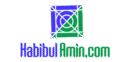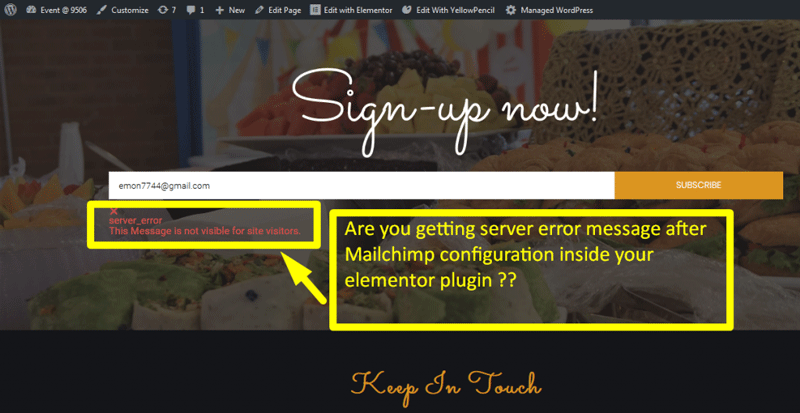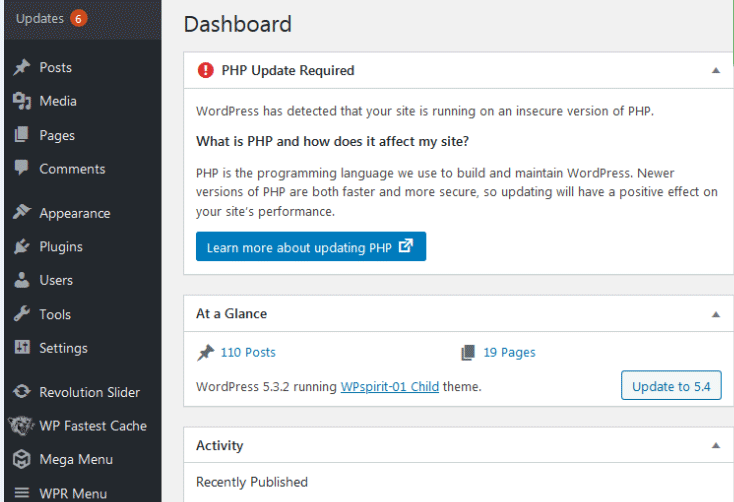Your WordPress site says “Not Secure” because it lacks an SSL certificate. Without SSL, data transmission isn’t encrypted.
Ensuring your WordPress site is secure is crucial for both user trust and SEO rankings. SSL certificates encrypt data, making it difficult for hackers to intercept sensitive information. Websites without SSL display a “Not Secure” warning, which can deter visitors and reduce credibility.
Obtaining an SSL certificate is straightforward and often free through many web hosting providers. Implementing SSL not only secures your site but also improves search engine rankings, as Google favors secure websites. Prioritize SSL to protect your site, enhance user trust, and boost your online presence effectively.
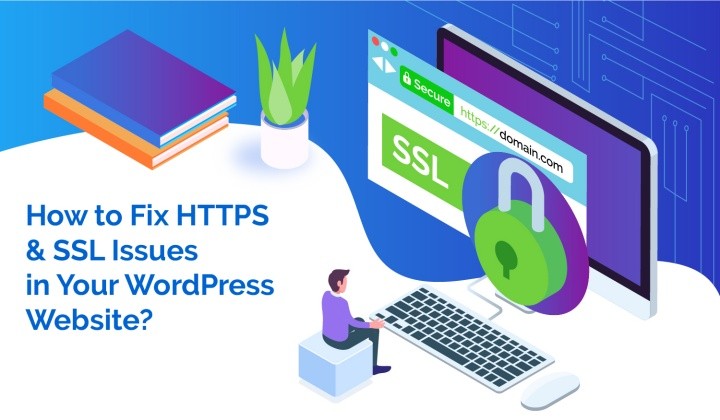
Credit: www.malcare.com
Common Causes
A common cause for a “Not Secure” warning on your WordPress site is the absence of an SSL certificate. Outdated plugins or themes can also trigger security alerts.
Mixed Content Issues
Mixed content happens when your site loads both HTTP and HTTPS resources. This is a problem. Browsers show a not secure warning. Images, scripts, or stylesheets from HTTP sources can cause this. Ensure all resources use HTTPS. This will fix the issue.
Expired Ssl Certificate
An expired SSL certificate will also cause warnings. SSL certificates expire after some time. Renew your SSL certificate before it expires. Check your certificate’s expiration date regularly. This ensures your site remains secure.
Importance Of Ssl
An SSL certificate ensures your WordPress site is secure, protecting user data and enhancing trust. Without SSL, browsers flag your site as “Not Secure,” deterring visitors.
Data Encryption
SSL ensures that any data transferred between your site and visitors is encrypted. This prevents hackers from intercepting sensitive information. Without SSL, data can be easily stolen. Encrypting data builds a safe browsing environment. This step is crucial for protecting user privacy.
Building Trust
SSL certificates build trust with visitors. When users see the padlock icon, they feel secure. A secure site encourages more interactions. People are more likely to make purchases and share personal details. Trust is key to growing your online presence. SSL certificates also improve your site’s search engine ranking.
Obtaining An Ssl Certificate
An SSL certificate is crucial for securing your WordPress site. Without it, browsers flag your site as “Not Secure,” deterring visitors. Ensure encryption to protect data and build trust with users.
Free Vs Paid Options
SSL certificates come in two types: free and paid. Free SSL certificates are often provided by organizations like Let’s Encrypt. These certificates are suitable for small websites and blogs. They provide basic encryption and are easy to obtain. Paid SSL certificates, on the other hand, offer advanced features. They are ideal for businesses and e-commerce sites. Paid certificates come with customer support and warranties. They also provide extended validation, which boosts user trust. Choosing between free and paid SSL depends on your website’s needs and budget.
Installation Process
The installation process varies by hosting provider. Most providers offer one-click installation for SSL certificates. This simplifies the process for beginners. First, log in to your hosting account. Next, navigate to the SSL/TLS section. Select the type of SSL certificate you want. Follow the prompts to complete the installation. Some hosting providers may require you to copy and paste the SSL code. Always check your website after installation to ensure it is secure. A padlock icon should appear in the address bar. This confirms that your SSL certificate is active and working.
Configuring Ssl In WordPress
Sites display “Not Secure” if SSL is not configured properly. Ensuring an SSL certificate is installed on WordPress safeguards data and boosts trust.
Using Plugins
Plugins make SSL setup easy. Install a reliable SSL plugin like Really Simple SSL. Activate the plugin and follow the prompts. It will update your site URL to HTTPS. This ensures secure connections. Plugins handle the technical aspects for you.
Manual Configuration
Manual SSL setup requires more steps. First, obtain an SSL certificate from a trusted provider. Then, access your hosting control panel. Locate the SSL/TLS settings. Upload your SSL certificate files. Update your site URL to HTTPS in the WordPress settings. Make sure all internal links use HTTPS. This avoids mixed content issues.
Updating Internal Links
Updating internal links to use HTTPS is essential for securing your WordPress site. This change helps eliminate “Not Secure” warnings, ensuring a safer browsing experience.
Changing Http To Https
Ensure all internal links use HTTPS. This improves security. Open each page in the editor. Look for links starting with HTTP. Change these links to HTTPS. Save your changes after editing. Check your site to confirm updates. Doing this helps avoid security warnings.
Database Search And Replace
A search and replace tool can speed up this process. Tools like Better Search Replace can help. Install the plugin in your WordPress dashboard. Open the plugin and set it to search for HTTP links. Replace all HTTP links with HTTPS. This method updates links across your entire site. Remember to back up your database first. This prevents data loss if something goes wrong.
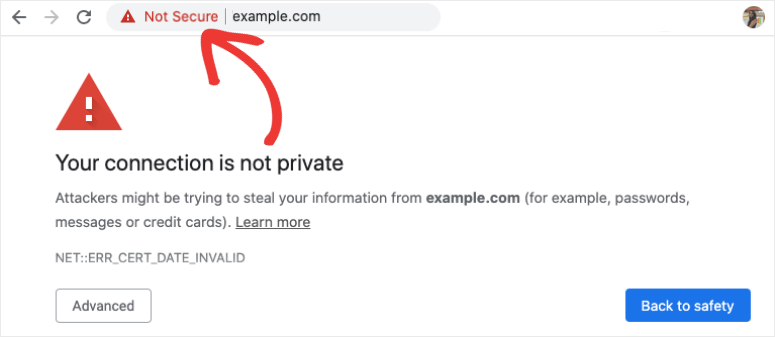
Credit: www.isitwp.com
Fixing Mixed Content
Mixed content on your WordPress site can trigger “Not Secure” warnings. Ensure all resources load over HTTPS to resolve this issue. Use plugins or manually update URLs to secure your site.
Identifying Mixed Content
Mixed content happens when both HTTPS and HTTP resources load on a page. This can cause security warnings. The browser blocks unsafe elements. You can use tools like WhyNoPadlock to find mixed content. Check the page source for HTTP URLs. Identify these URLs and change them to HTTPS.
Correcting Resource Links
Update all links to use HTTPS. This includes images, scripts, and stylesheets. You can use the Better Search Replace plugin. This helps in updating URLs in your database. Make sure to update theme and plugin files too. Always take a backup before making changes.
Testing Ssl Configuration
Many online tools can test your SSL certificate. These tools help find issues. They can show if your SSL is set up right. Use tools like SSL Labs or SSL Checker. These websites are free to use. Just enter your website URL. The tool will scan your site. It will give a report. The report shows any problems. Fix the issues to make your site secure.
Browsers show warnings if SSL is not set up. The warning says “Not Secure”. This can scare visitors. They might leave your site. To fix this, get a valid SSL certificate. Make sure it is installed properly. Check for mixed content issues. Mixed content means HTTP and HTTPS links on the same page. Fixing these issues will remove the warning.
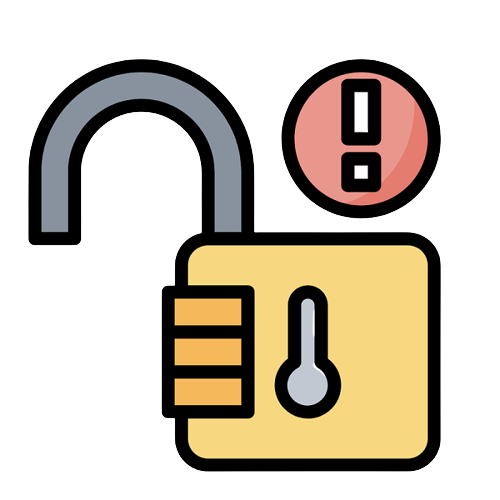
Credit: siteefy.com
Maintaining Ssl Security
An SSL certificate helps protect user data. It needs regular renewal to stay active. Many SSL certificates last for one year. Set reminders to renew your certificate on time. Missing the renewal makes the site show as not secure. Always check your certificate expiry date. Some services offer auto-renewal options. Using them can save time and hassle.
Regularly check your website for security issues. Use tools to scan for SSL problems. They can alert you to potential risks. Fix these issues quickly to keep your site safe. Look out for mixed content errors. These happen when secure and non-secure items are on the same page. Fix these errors to maintain security. Always ensure all website elements are secure.
Frequently Asked Questions
How Do I Fix My WordPress Site Is Not Secure?
To fix your WordPress site’s security, install an SSL certificate. Update all plugins and themes. Use strong passwords. Enable two-factor authentication. Regularly back up your site.
How Can I Make My WordPress Site Secure?
To secure your WordPress site, use strong passwords and update plugins regularly. Install a security plugin and enable two-factor authentication. Backup your site frequently.
How To Fix Secure Connection Error In WordPress?
To fix secure connection errors in WordPress, update your SSL certificate, clear your browser cache, and check your server settings. Verify your WordPress URL settings and ensure all plugins and themes are up-to-date. Use a reliable SSL plugin for easy management.
How Do I Fix A Not Secure Website Error?
To fix a not secure website error, install an SSL certificate. Update your site to use HTTPS. Redirect HTTP to HTTPS. Check for mixed content issues. Ensure all resources load securely.
Conclusion
Securing your WordPress site is crucial for gaining user trust and improving search engine rankings. Always use HTTPS and keep your plugins updated. Regularly check for security issues and use strong passwords. By taking these steps, you ensure your site remains safe and trusted by visitors and search engines alike.